One of the first decisions you are faced with in Going Medieval is what to call your new colony. Once you’ve decided on a name and some characters you will have to create a coat of arms to symbolize your new found land. Maybe you rushed through it the first time like me and then decided to really get into the customization. Luckily, you can always change this image later! Read on to find out how.
How to Edit the Coat of Arms
If you have already started and want to change the way your heraldry coat of arms looks follow these steps:
- Press the Escape key to open up the Pause Menu
- Find the coat of arms on the top right of the menu
- Select the button which looks like a pencil
- Make your desired changes and then select the Finish button
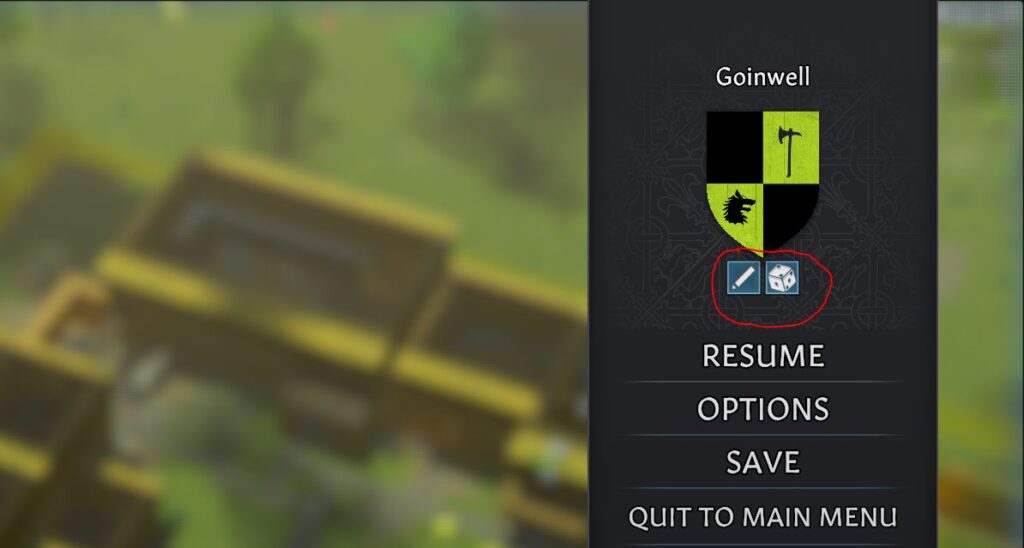
Editing Your Heraldry Symbol
It should be known that this is only customization for aesthetic reasons. There isn’t any mechanic in the game that is changed by your custom coat of arms. If your colony had a blank white shield the game will still play out the same as many elaborate designs. That being said, it does show up quite often in menus, events and even on the main UI of the game. How you have it is entirely up to you.
There are a few different option to look at on the edit menu. You are able to pick a background color to begin with. Pretty basic for started. You can then move onto a base pattern and choose from a variety of different symbols to add to the shield. Each symbol can also be moved around on the coat of arms and changed color. When you select a symbol you can see there are three tabs within the menu for each setting. Choose the color you wish and move it around for that ultra personalized feel.
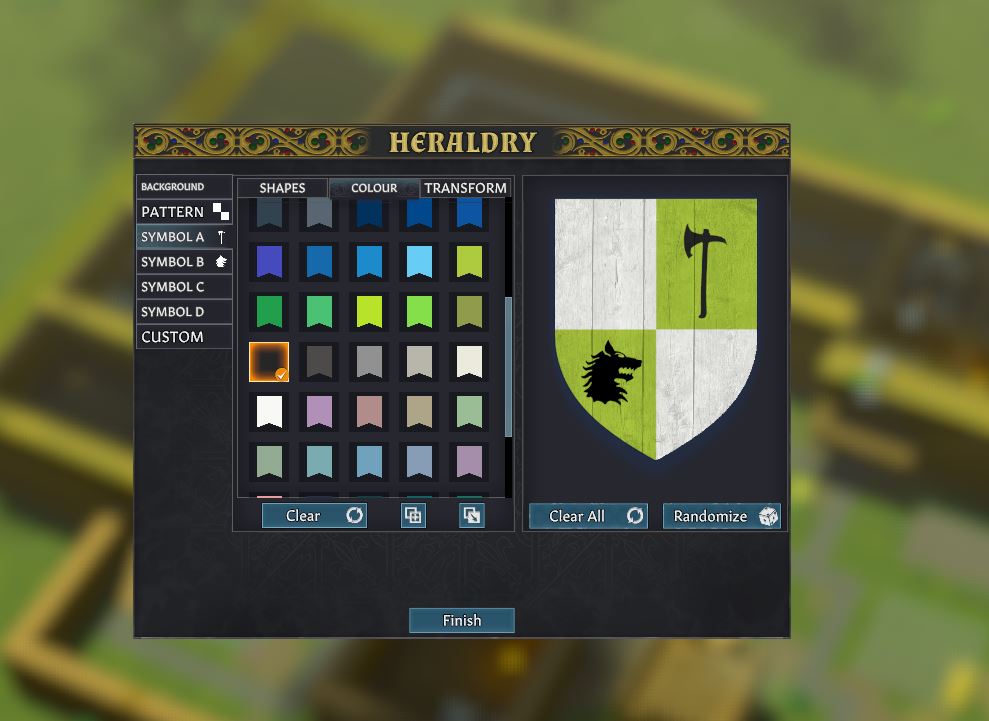
Another great feature of the edit mode is the ability to add custom images to your coat of arms.
Adding Custom Images in Going Medieval
The last tab on the left is the CUSTOM tab. Here you will find a little image from the developers. This is the logo from their company, Foxy Voxel. You are able to paste your own .png images into this as well. First, you will have to locate the folder in which you can paste these assets into. You will need to paste your PNG files into the following folder:
Going Medieval_Data\SteamingAssets\HeraldryCustomSymbols
This folder should be located within your Steam install folder. If you’ve downloaded through another client, check your local files for Going Medieval on your PC. With the image successfully copied into this location, you can use the manual refresh button located in the CUSTOM tab.
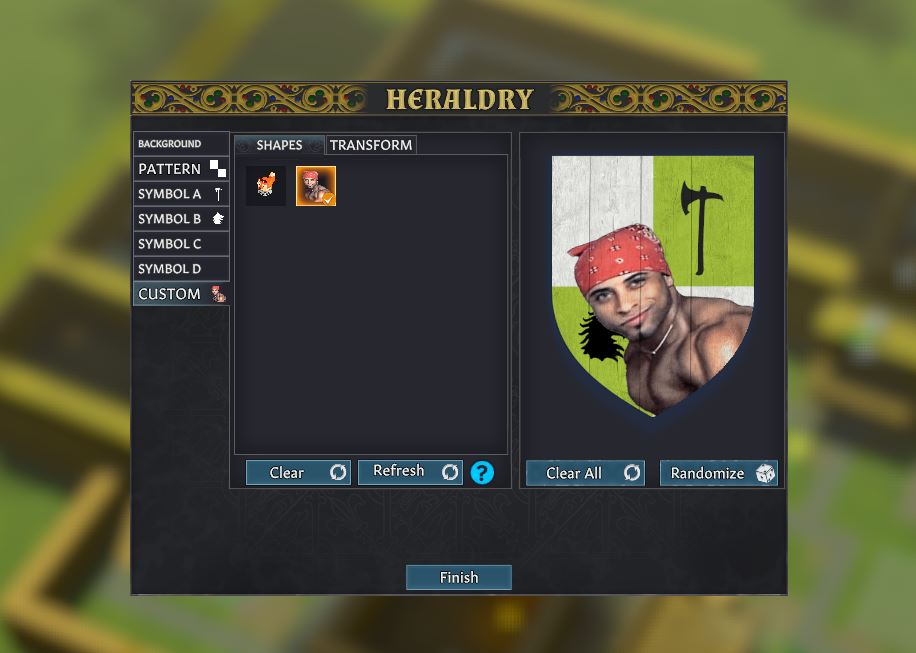
You can even rotate and resize these images just like the shapes. Just select the image you want and open up the TRANSFORM tab next to it. That is how you get custom images onto your heraldry in Going Medieval.