Project Zomboid is smashing the charts recently as one of the most played early access games. The game has been in development for over 6 years and has seen a host of updates and versions come along as well. In Project Zomboid’s development, there have been some very large versions which has added much to the game. That being said there is always an ‘unstable’ version of the game that is used for public testing.
This guide will show you how to opt in to the latest game version and also roll back to previous versions of the game if you wish to have a more classic or stable experience. This is also good to know for mod compatibility as there are a bunch of older mods that won’t be compatible with new versions of the game.
Opting Into the Latest Beta Version on Steam
When you decide to change the game version you are running, specifically for the testing purposes of an early access game it is known as ‘opting in’ to the beta version. As this is not the official public release you can expect these versions to sometimes have bugs and other problems within them, but it is not all bad! The versions will generally have the latest mechanics that the developers have added to the game, even if they aren’t perfected yet.
In order to access the latest version of Project Zomboid’s developement open up your steam library. Now find Project Zomboid within your games. Right-click the title and select the Properties option. This will open up the settings for the game. Now, navigate to BETAS.
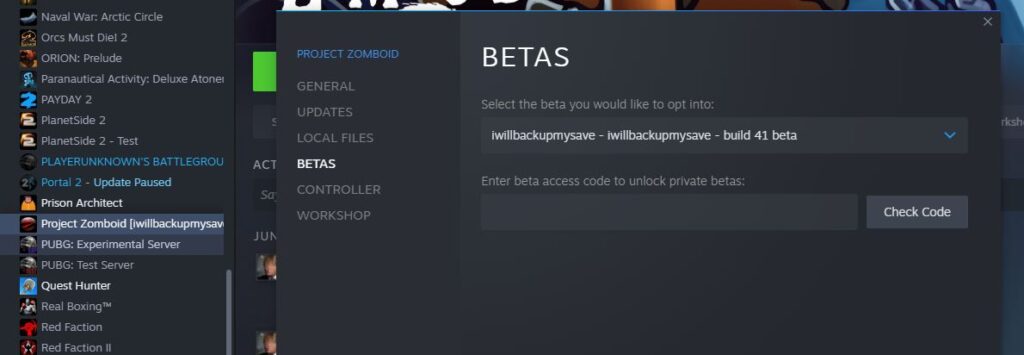
Now that you’ve found this, you can select the version name to open up a drop-down menu which will allow you to pick the version you’d like to play. The testing version for Project Zomboid is always titled iwillbackupmysave for obvious reasons. It’s a great way to identify the latest beta version and it’s also a good warning. The current iwbums versions of the game at the time of writing is 41.53.
Opting Into the Latest Beta on GOG
As the game is also available on GoG I thought I’d add the instructions in order to play Build 41 on GOG as well. The instructions to do this are relatively simple to Steam with some big UI differences. First, select the game in your GOG library. Now, select the MORE button with the downward facing arrow. Select Settings from this dropdown menu. Now, find the Beta Channels area on the right side of the screen and turn this to ON. You can now change the Channel to your desired game version. IWBUMS will be the latest beta test version. You can see a GIF below showing the steps I’ve mentioned.
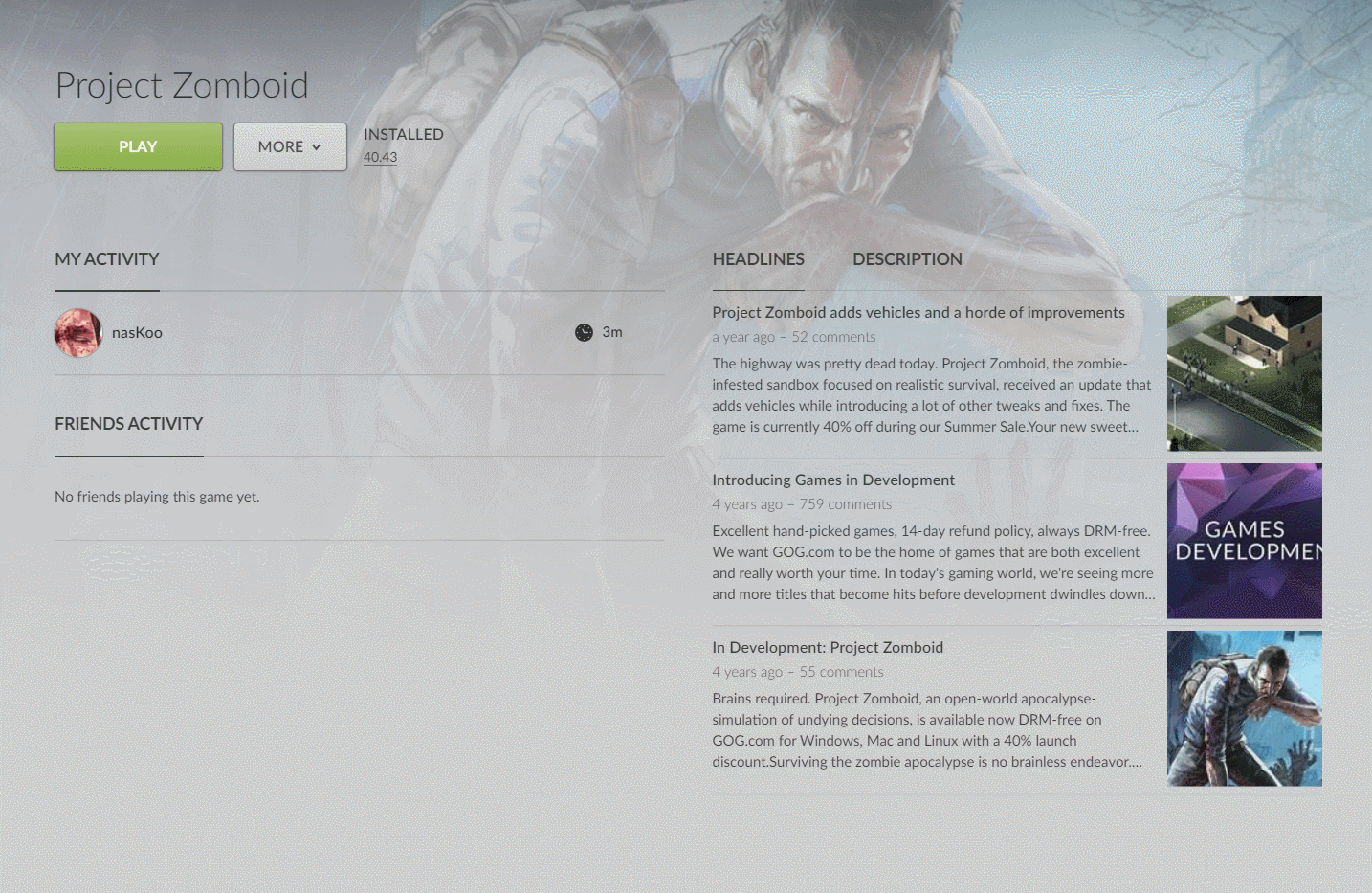
Once you have selected a new version of the game, your client will automatically download your version of choice. It has to download before you can play it considering this is a completely different version to the one you had installed previously.
Playing Previous Versions of Project Zomboid
Sometimes you might want to roll back your version of Project Zomboid for various reasons. Maybe there are some mods on a previous version that you want to try out. Maybe the latest version is more unstable than you thought and you want t smoother experience. Whatever the reason, you can always go back and play previous versions of the game.
To do this, take the same steps as you would to try the beta version of the game. When you open up the drop-down menu for selecting a version you will see some past versions there to choose from as well. Select one of these and then allow your client to download and install this version of the game. This will not delete or change any of your save-games. Obviously you saves from different versions probably won’t be compatible with each other.