In Project Zomboid you’re going to have to find not only food and water to keep you alive. It is probably going to be a good idea to establish some kind of base of operations as well. As your character’s carrying capacity is fairly limited in the game, it can be a good idea to find a place to store all of your hard-earned loot. This is where the element of safehouses come in.
This guide will tell you a little about how safehouses work in Project Zomboid, how you can claim one for yourself and how you can tweak server settings in order to disable them or even spawn in a safehouse. If you’re coming to the page looking for one specific answer you can use the ‘Contents’ section below to
Contents:
What is a Safehouse in Project Zomboid and Why Do i Need One?
A safehouse in Project Zomboid is exactly how it sounds. It is a safe place where you can keep your belongings without having them be taken by other users. Depending on the settings of the server you may even be able to respawn in a safehouse upon losing a character in the game. Another great thing is that you can invite other players into your safehouse as well through an in-game menu.

One big thing about Project Zomboid is obviously finding loot for your player to be able to survive. If you have no way of keeping that secure when you aren’t around then chances are other players aren’t going to leave it lying around for you. In this case, a lot of servers opt to keep safehouses on as a means of progression for players. One of the more popular options is to restrict any players moving to a claimed safehouse while the player is offline, but still allow them to be raided when they are online.
When a safehouse is active no other players will be able to enter within 2 tiles of the house.
How to Claim a Safehouse – Project Zomboid Build 41
Claiming a safehouse in Project Zomboid is very simple if the server settings allow for it. To claim a safehouse, all you have to do is go inside a house and right-click on the floor. This has to be done on the ground level of the house. Once you have right-clicked the floor the interaction menu will open. Here, you can select the option Claim Safehouse. This will assign this house to your character. Once the safehouse is under your possession you will not be able to claim another. You can only have one Safehouse at a time.
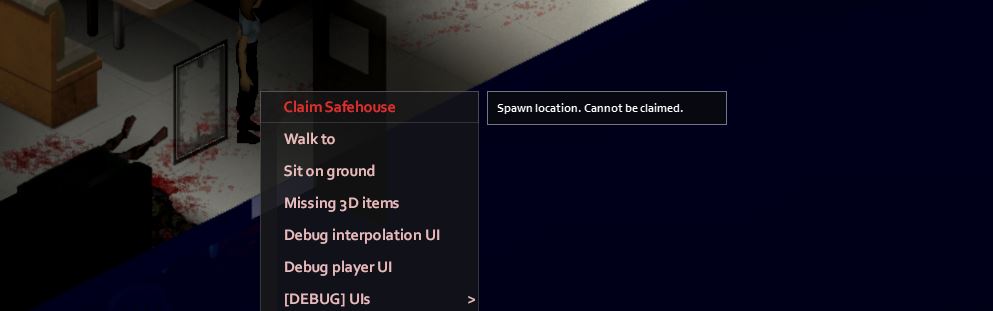
Note that depending on the settings of the server your ‘safehouse’ may not be as safe as you think. Some settings may have a bunch of the settings turned off regarding safehouse. (Such as offline raid protection and looting). You can check the settings of the server you are in by selecting the Client button and then selecting the option for See Server Options. But I will do a larger write-up on server settings later in the article.
Can’t Claim Safehouse
There are a few different reasons that you may not be able to claim a safehouse in Project Zomboid. One of the main reasons is that the server administrator has disabled the ability to claim a safehouse. Another reason is that they have selected a minimum amount of time you will have to survive before you can claim a safehouse.
When you attempt to claim a safehouse and the option is red, this means you can’t claim one at this time. You can hover over the Claim Safehouse option and it should tell you what the reason is for not being able to claim the safehouse. Another common reason is that the house is being used a spawn point. There is no way to use these houses as a safehouse as the game will randomly spawn players there.
Changing Safehouse Options
You have a few different options available to you when you have claimed a safehouse in Project Zomboid. You can change a few things like the name of the safehouse, and allow players to enter the restricted zone as well. To do this, select the small icon which reads Client on the top right of your screen (It should be just under the Map icon). From here, you will see Safehouse.
By clicking on Safehouse you can change some of the details concerning your abode. You can change the name, allow players to join the safehouse and if the server allows it, toggle the option whether to respawn here or not.
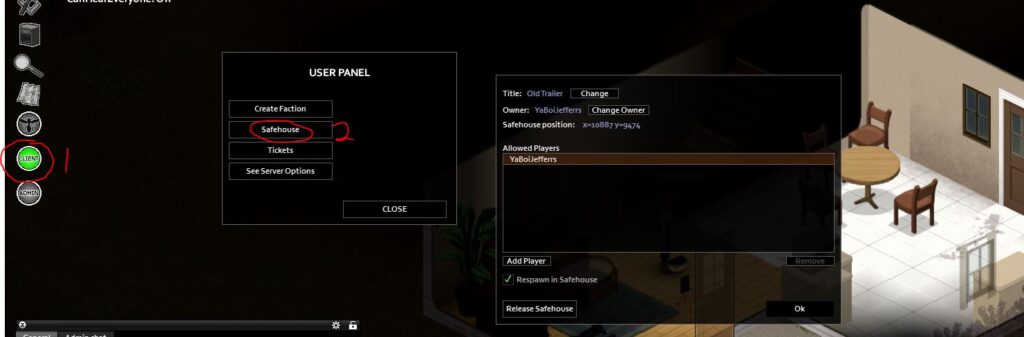
How to Remove Safehouses From Your Possession
If you have already claimed a safehouse but decided you want to move into a different one, you will have to release the first one. Every player can only have one active safehouse at a time.
To remove a safehouse you have previously taken over, you can go to the safehouse panel as seen above. Once you are at this screen you can see the option Release Safehouse at the bottom left of the menu. Selecting this option will release your ownership over the Safehouse.
Be wary as there is no message asking if you are sure. As soon as you select the option, the safehouse will no longer be under your possession and the items inside can be taken and destroyed at will by other players.
Safehouse Server Settings
All of the information and ways you can interact with safehouses in Project Zomboid depend on the settings for that server. There are a range of different settings which dictate how safehouses work. Depending on these settings, you may or may not be able to enter other player’s safehouses.
You may not be able to claim a safehouse until you’ve survived a certain number of days within the server or perhaps you won’t even be able to claim a safehouse at all. I will talk about how you can see the settings of the server you are currently on and how all of these settings affect the game.
How to See Safehouse Settings on a Server
The good news is, you can see straight away the server settings of any server you are connected to. This is great if you’ve just got on to a new server and want to see if it is right for you.
To do this, all you have to do is open up your user panel. You can do this by selecting the small button on the top left. (The icon under the map.) With this menu open, you can see the option See Server Options. Select this and you can see all of the current options on the server.
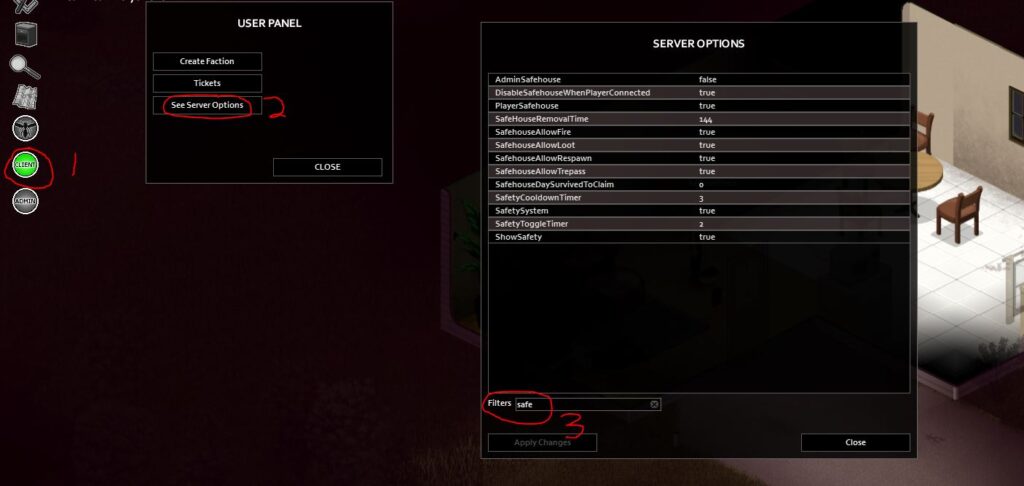
If you want to see specific Safehouse related settings, I recommend using the filter at the bottom of the settings menu and typing “Safe“. While you can’t change any of the setting if you are just a player you can always create a Ticket which the server admins are able to view within the game. This is also done through the smaller user menu.
Safehouse Settings List and What They Mean
There are a large range of different server settings that admins of a server can change. Some of these may be fairly obvious from the description but this list will show you all of the different settings that can be altered and what they actually mean for your server.
To get to this list, you must be an admin of a server. Open up the admin panel and select the See Server Options item. Here you can change all of the server settings.
- AdminsSafehouse: When set to true, only admins will be able to take safehouses for themselves.
- DisableSafehouseWhenPlayerConnected: This will make it so that when the player who owns the safehouse is playing the game, other players can enter their base and take things. When set to False safehouse will be locked out at all times.
- PlayerSafehouse: This is the setting which determines whether or not safehouse will be a part of the game at all. When set to false, noone can claim a safehouse.
- SafeHouseRemovalTime: After the player has not visited their safehouse within this amount of time it will automatically be removed from their possession. The amount is in real-life hours.
- SafeHouseAllowFire: Toggles whether or not fire can damage an active safehouse. True means that fire can destroy houses.
- SafehouseAllowLoot: Allows players that aren’t apart of a safehouse to loot things out of the containers within the safehouse.
- SafeHouseAllowRespawn: Allows players the ability to respawn within their safehouse. Players can toggle this option on and off within the Safehouse menu.
- SafeHouseAllowTresspass: Allows other players that aren’t apart of a safehouse to enter uninvited. When set to false, other players won’t be able to enter within 2 blocks of another player’s safehouse.
- SafehouseDaySurvivedToClaim: You can set a certain amount of in-game days that players must have survived before they are able to claim a safehouse for themselves.
So that was everything you need to know about safehouses and server settings in Project Zomboid. Do you like the idea of safehouses in a game like Project Zomboid? What are your perfect server settings?
Personally I like the idea of allowing Safehouses, but disabling them when the player re-enters the server. Let me know in the comments below if there’s any information you want me to add, or anything else you’d like to know!
Is the option to claim a Safehouse prompted or available when doing Solo? I don’t recall that setting when making my own game to get me used to the game. It would make sense not to though as there aren’t any other hostile players to take any house or loot from me
Heya!
Yes you’re right on both counts there. There is no option to have a safehouse in Single Player. This is because the mechanics around safehouses are built around the way other players can interact with the house in multiplayer.