Tired of seeing beautiful screenshots of Kenshi and wondering why your game doesn’t look as good? Chances are these screenshots or videos are using a program called ReShade to make the game look better. This page will show you how to install ReShade and set it up to work with Kenshi. This will make Kenshi look graphically a lot better, (or just different depending on the setting you want to use.)


As you can see from the following images, Kenshi with ReShade can look a lot better. The best part about ReShade is that you can customize the options to suit the way you want your game to look. Not sure how to mess with the sliders and effects? That’s okay! There’s a large range of ‘shader presets’ that users have created for Kenshi that you can download and use.
How to Download and Install ReShade
Before you can use ReShade with Kenshi, you are going to have to download it. ReShade isn’t a mod for Kenshi or anything like that. It is a standalone program which can work on a number of different games and applications. All it does is apply filter effects to a videogame. Think of it like a camera filter changing the effect of your face. You will have to go to the ReShade website to download it first. Follow these steps:
- Head to the ReShade website
- Download the Installation files at the bottom of the home page
- Find the file in your downloads and install the program anywhere on your computer
- Open up the ReShade launcher and select the option Click here to select a game…
- Find Kenshi in your list of games and select it
- Select the option for DirectX 11
- Let the files install themselves
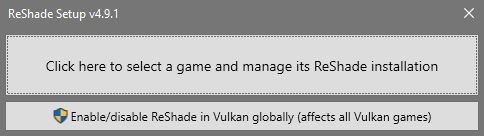
That’s all you have to do to get ReShade running with your version of Kenshi. Now you can simply open up Kenshi like you normally would through Steam. Once you are in the game you can open up the ReShade UI by pressing the Shift+F11 keys. This is where you change the different effects that are running. In the next section we’ll talk about downloading preset shaders which most users will be interesting in doing.
This is the easiest way to get Kenshi looking a lot better as other users have already tweaked ReShade’s settings to make Kenshi look a certain way. The best part about using these shaders is that you are also able to tweak them on the fly.
Like the idea of Tsuki but aren’t thrilled about the bright lens flare? You can tweak that however you want after installing the shader.
How to Install Kenshi ReShade Presets
The first thing you’ll have to do is find some presets to download for Kenshi. The best resource for this is the Nexus Mods Kenshi page. Here, you can simply search for “ReShade” in the search bar and you will see a few different results.
Depending on your tastes you can get something that will make Kenshi look more likely, colorful, or even darker. (If Kenshi wasn’t already dark and washed out enough). Most of the Kenshi ReShade presets aim to sharpen the textures on a lot of the models.
This gives the characters and the objects of the world more definition and makes them pop out more. Some of the most popular ReShade Kenshi presets are:
- Desertpunk: Desertpunk ReShade adds a lot more color to the otherwise bland world of Kenshi. It almost looks like a comic book the way some of the textures are colored in. It really looks like a sketchbook. Keep in mind, each filter piece can be tampered with so if you aren’t totally happy with it, you can always try it out and lesser certain effects.
- Kenshi Enhanced: I really like Kenshi Enhanced as it doesn’t try to go all out with filters or colors. Textured will look a lot more defined and sharp and it will really honestly just enhance the base game without adding a great deal of flair.

- Kenshi 2 Style: A style of graphics based on some original concept art for Kenshi 2. It makes the game look very cartoony with similarities to Borderlands style graphics.
There are a large range of different presets available for Kenshi. If there are ones you enjoy but wish there was a bit less of X effect, as aforementioned you can tweak these settings with a slider after installing the shader.
Installing Kenshi Shader Presets
Most of the directions for installing the presets are the same. All you will have to do is download the shader preset file from the Nexus mods page. Once you have downloaded the shader and ReShade is already installed you will just have to unzip the folder once you get it. Then, you’ll have to place then with the rest of the ReShade files over in the folder where you Kenshi files are located. Follow these steps:
- Download the Shader preset from the Nexus mod page of your choice.
- Unzip the folder using a program like 7zip
- Locate the folder where you version of Kenshi is located. (You can right-click Kenshi on Steam and navigate to Manage > Browse Local Files to get straight there.)
- Paste the unzipped files directly here
A lot of the ReShade presets will also have a readme either on their Nexus Mods page or within the zipped folder where you can find more detailed instructions.
After you have installed the files directly into this directory you can start Kenshi up as per usual through the Steam client. When loading in you will see ReShade running up at the top left of the screen. To open ReShade and mess with the sliders or to toggles effects on and off you can press the SHIFT + F11 key while in-game.